To learn branching, see learngitbranching.com
git commit -p lets you do hunk-based commits, sort of like running lots of --patches.
git stash acts like a stack, apply applies changes from the top of the stack but doesn’t remove, pop applies and removes.
Git
Status of File according to git:
- untracked: the file is not tracked by the Git repository. This means that the file never staged nor committed.
- tracked: committed and not staged
- staged: staged to be included in the next commit
- dirty / modified: the file has changed but the change is not staged
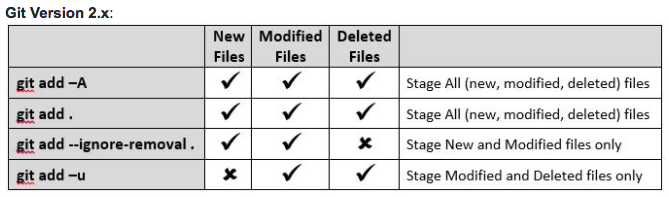 adding files in bulk
adding files in bulk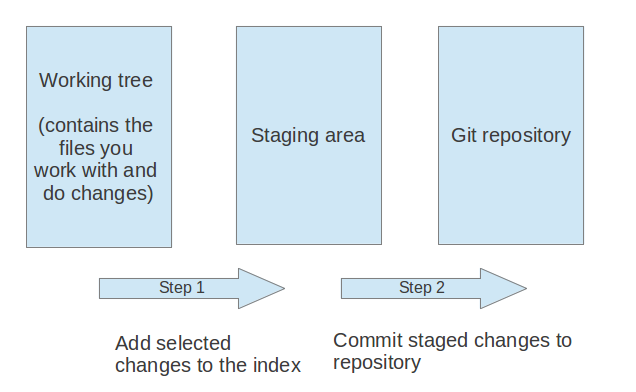 adding files
adding files“staging area” is also sometimes called “index” – the file that the git repository has indexed.
Deleting files
git rm <filename> – this also removes the file
git rm --cached <filename> – doesn’t remove file
HEAD
HEAD is a common term that is used, which refers to the currently checked out branch. If you switch branches, the HEAD then points at the latest commit of the newest branch.
git diff using HEAD:
git diff HEAD~1 HEADdit diff HEAD^ HEADgit diff HEAD^^ HEADgit diff HEAD~3 HEAD file
Resetting
git reset: --hard vs --soft
For example:
moving remote back a commit. If you have force push access to origin
git reset --hard HEAD~1
git push -f
git reset --hard removes the changes since the last commit. you can also do git reset --soft, which leaves the last commit as staged changes.
If you want to add something to a previous commit, you can use git reset --soft and git commit --amend
Merging using stash
git stash records the current state of the working directory and the index, but resets you back to HEAD.
Works as a stack:
- third stashed changes
- second stashed changes
- first stashed changes
git stash pop would remove ‘third stashed changes’, and apply the changes to the current index. Then, git stash pop again would apply the second stashed index. git stash apply is like pop, it applies what’s at the top of the stack to the index, but it doesn’t remove the item from the top of the stack.
git stash branch creates a new branch from the context of when you did git stash
git stash drop/git stash clear removes anything currently stashed
If merging with remote but you want to put the changes from upstream before yours, or you’re getting a merge conflict because you have changed files:
git stash
git pull
git stash apply
To apply your changes on top of the remote changes. Its possible that you’ll still get merge conflicts, but your git history will be the same.
website to visualize git
Can use dots to show diffs between branches/tags/commit hashes
git diff master..featurexgit diff HEAD..featurex